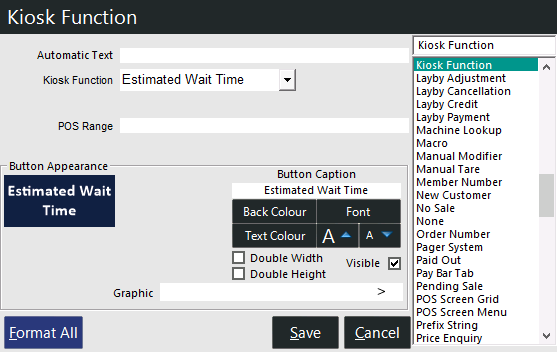
The Estimated Wait Time function can be used to display an estimated wait time in minutes at the top of a Kiosk screen.
When consumers use a Kiosk, they will see an indication at the top of the Kiosk screen that will show the Estimated Wait Time in minutes.
The Estimated Wait Time is set manually via a standard Idealpos POS Terminal via a pre-configured Estimated Wait Time button.
When the Estimated Wait Time button is pressed, the clerk will enter the number of minutes and press OK > this will update the Estimated Wait Time that appears at the top of the Kiosk screens.
If an estimated wait time of 0 or 00 is entered, any previously entered Wait Time will be cleared from the Kiosk Screen.
A maximum Estimated Wait Time of 99 minutes can be set via this function.
To configure and use this function, go to: Back Office > Setup > POS Screen > POS Screen Setup > Select a POS Screen Layout > Buttons.
Select a POS Screen tab > Select a blank button and configure as follows:
After the button has been configured, save the button and close the POS Screen Layout windows.
From the POS Screen, press the POS Screen tab which the button was saved, then press the "Estimated Wait Time" button.
A prompt will appear which the Estimated Wait Time can be entered.
After entering the Estimated Wait Time, it will be sent to the Kiosk Terminals and they will display the Estimated Wait Time at the top of the Kiosk Screen.
Note!
If the Kiosk is currently in use when the Estimated Wait Time is set or changed, the newly set Estimated Wait Time will appear for the next Kiosk sale.
If the Kiosk isn’t currently in use (Kiosk is showing the Kiosk Home Screen welcome image), the Estimated Wait Time will appear after the Home Screen Image is closed.
If the Kiosk is restarted while an Estimated Wait Time has been set, the Estimated Wait Time will be displayed upon starting the Kiosk.